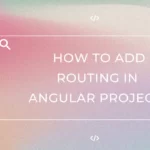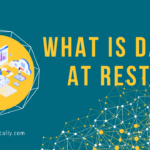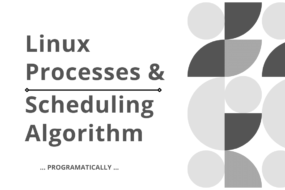What is Linux Bash Scripting? Well, Bash is a command line interpreter. And Linux Bash Scripting is for executing a series of commands in Linux Shell. It may seem intimidating at first, but we would look at a few Linux bash scripting examples and see that it’s not that difficult.
Prerequisite
- Must have Linux OS or its Virtual Machine (YouTube Tutorial)
- Basic Linux commands hands-on. (Check here)
Table of Content
- Basic Hello World Bash Script
- Variables in Bash Script
- Reading User Input in Bash Scripting
- Arrays in Bash Scripting
- IF / Else Statements in Bash Scripting
- Functions in Bash Scripting
- Loops in Bash Scripting
- Practice Questions
Linux Bash Scripting
What is Linux bash scripting?
Bash scripting is basically a shell script which is actually a program that is executed by a command line interpreter. They are a group of many commands to be run sequentially to perform a task. They are all the basic Linux commands that we already know and use in Linux Terminal.
Let’s see some Linux bash scripting examples.
1. Basic Hello World Bash Script
First, we need to create a shell script file. Execute the following command to create and open a shell script with ‘nano’ text editor.
nano script.sh
Now paste the below code inside it.
#! /bin/bash
myText="Hello World"
# creating and initializing a variable
echo $myText
# printing the value of the variable
Explanation:
- In line 1, we have to mention the script interpreter after the shebang (#!). Since we are performing bash scripting, the interpreter is at /bin/bash.
- In line 2, we are creating a variable myText and then insert a string value in it.
- In line 5, we are printing the value of the variable out in the console.
By default, a shell script is not executable because it does not have the rights yet. Therefore, we need to give a script.sh executable rights before we can run our bash script. You can find more details for Permissions and rights for Linux here.
To quickly give executable rights, exit the nano text editor and execute the below command.
sudo chmod +x script.sh
Now it’s time to finally run the bash script. To execute the bash script, enter the below command where the script.sh file is located.
./script.sh
OUTPUT
Hello World
2. Variables in Bash Script
#! /bin/bash
var1="PROGRAMATICALLY!"
echo $var1
Explanation:
- Line 1 is where you mention your script interpreter (/bin/bash).
- Line 2 is where we are creating a variable named var1 and giving it a value.
- Line 3 is simply printing out the variable’s value.
Execute the file and the output should be as follows:
PROGRAMATICALLY
Global vs Local variable
It follows the same concept as in any other programming language. A global variable is identifiable and accessible throughout the bash script. Whereas local variables are only accessible in their defined scope, such as inside a function.
#! /bin/bash
var1='my global variable'
function testFunction {
local var1='my local variable'
echo $var1
}
echo $var1
testFunction
Explanation:
- The global variable is defined outside of the function and the local variable is defined inside.
- When the script is executed, the global variable was called first and then afterward the testFunction was called which printed the local variable.
The output should look like this:
my global variable
my local variable
3. Reading User Input in Bash Scripting
It’s always a great idea to make your script dynamic. The ‘read’ command is used to take in user input in Bash Scripting. Copy the code below and execute the Bash Script. The output is also shown in the image below as well.
#! /bin/bash
echo -e "Who is your most favorite Avengers Character: "
read val1
echo "Your answer was: $val1"
echo -e "Which 2 Avengers movie were your favorite: "
read var1 var2
echo -e "Your answer was: \"$var1\" \"$var2\""
echo -e "Which one is better, Marvel or DC? "
# read command now stores a reply into the default build-in variable $REPLY
read
echo "You answer was $REPLY"
echo -e "Who are your favorite Marvel Villains? "
# -a makes read command to read into an array
read -a villains
echo "My favorite Marvel villains are ${villains[0]}, ${villains[1]} and ${villains[2]}."
OUTPUT
4. Arrays in Bash Scripting
In the below Linux Bash Scripting example, we are initializing an array and then iterate through it using For Loops and print the elements as output.
There are 2 methods to initialize an array in Bash Scripting. Let’s see both of them.
# Method 1
arr=( 'CentOS Linux' 'Fedora Linux' 'Ubuntu Linux' 'Mint Linux' )
# Method 2
arr=[]
arr[0]='CentOS Linux'
arr[1]='Fedora Linux'
arr[2]='Ubuntu Linux'
arr[3]='Mint Linux'
After initializing the array, let’s see how to print them out in the console using loops. Copy the code below and execute the Bash Script.
#! /bin/bash
# Initializing Array with 4 items
arr=( 'CentOS Linux' 'Fedora Linux' 'Ubuntu Linux' 'Mint Linux' )
# get number of items in the array
# @ represents all the items together
total=${#arr[@]}
# for loop to print items in array
for (( i=0; i<$total; i++ )); do
echo ${arr[${i}]}
done
OUTPUT
Debian Linux
Redhat Linux
Ubuntu Linux
Mint Linux
5. IF / Else Statements in Bash Scripting
In IF/Else statements, you would need to specify when you want to close the statement by writing FI at the end.
The conditions have their unique annotations, whose chart I’ve mentioned below the code. Other than that, it’s very straightforward.
#! /bin/bash
echo -e 'Enter the speed of car: '
read speed
# Check if the speed is less than 80
if [ $speed -le 80 ]; then
echo "You are in the right range of speed."
elif [ $speed -gt 0 ] && [ $speed -lt 35 ]; then
echo "You are driving too slow!"
elif [ $speed -gt 100 ] || [ $speed -lt 0 ]; then
echo "Speed entered is incorrect!"
else
echo "You are driving way too fast!"
fi
Bash Script: Mathematical Operators
-lt | < |
-gt | > |
-le | <= |
-ge | >= |
-eq | == |
-ne | != |
Bash Script: String Operators
= | equal |
!= | Not equal |
< | Less than |
> | Greater than |
-n var1 | string variable var1 is not empty |
-z var1 | string variable var1 is empty |
6. Functions in Bash Scripting
We have already seen a basic example of functions in bash Scripting. Let’s look at a few more examples of it. Copy the code and execute the bash script.
#! /bin/bash
# printing a basic string
function testFunction_1 {
echo 'You called Function 1'
}
# printing a passed in argument
function testFunction_2 {
echo $1
}
# calling another function inside a function
function testFunction_3 {
echo testFunction_1
}
# CALLING ALL FUNCTIONS
testFunction_1
testFunction_2 "Hello World!"
testFunction_3
OUTPUT
You called Function 1
Hello World!
testFunction_1
7. Loops in Bash Scripting
In LOOPS, you would need to specify when you want to close the loop by writing done at the end.
The below code is basic FOR Loop which prints all the files present in /etc/ directory.
FOR LOOP in Bash Scripting
#!/bin/bash
# bash for loop
for i in $( cat /etc/passwd ); do
echo $i
done
OUTPUT
…
sysctl.conf
sysctl.d
systemd
terminfo
timezone
tmpfiles.d
ucf.conf
update-motd.d
vim
xattr.conf
xdg
WHILE LOOP in Bash Scripting
#!/bin/bash
# initializing an int variable
counter=0
# bash while loop
while [ $counter -lt 10 ]; do
echo counter = $counter
let counter=counter+1
done
OUTPUT
counter = 0
counter = 1
counter = 2
counter = 3
counter = 4
counter = 5
counter = 6
counter = 7
counter = 8
counter = 9
Loop through an Array in Bash Scripting
Following is the same example that we saw in the Arrays in Bash Scripting section.
#! /bin/bash
# Initializing Array with 4 items
arr=( 'CentOS Linux' 'Fedora Linux' 'Ubuntu Linux' 'Mint Linux' )
# get number of items in the array
# @ represents all the items together
total=${#arr[@]}
# for loop to print items in array
for (( i=0; i<$total; i++ )); do
echo ${arr[${i}]}
done
OUTPUT
Debian Linux
Redhat Linux
Ubuntu Linux
Mint Linux
FOR EACH LOOP
Let’s print out the same array list using a ‘For Each’ style loop. Copy the code below:
#! /bin/bash
# Initializing Array with 4 items
arr=( 'CentOS Linux' 'Fedora Linux' 'Ubuntu Linux' 'Mint Linux' )
# arr[@] Implies all positional parameters in the list.
for i in ${arr[@]}
do
echo $i
done
Debian Linux
Redhat Linux
Ubuntu Linux
Mint Linux
8. Bash Scripting Sample practice Questions
Q1. Take an Integer user-input ‘n’. Create an array of random words and only print those words out which are longer than the length of ‘n’.
Q2. Take 5 integers as user input and store it in an array and sum all the numbers using loops.
Q3. Print out any Math table using While Loop.
Q4. Create a Function that takes in an integer parameter and checks which range it falls in.
1 – 50
50 – 100
100 – 1000
And that’s a wrap!
These commands will only work on a LINUX terminal. And a common way to run Linux with Windows is to start a Virtual Machine using VMware.
I hope this article helped you learn about What is Linux Bash Scripting. You may also want to learn Basic Linux commands hands-on or Users, Groups, and Permissions in Linux. Please like this article and leave your reviews in the comment section below.
Have a great one!
Recent Comments
Categories
- Angular
- AWS
- Backend Development
- Big Data
- Cloud
- Database
- Deployment
- DevOps
- Docker
- Frontend Development
- GitHub
- Google Cloud Platform
- Installations
- Java
- JavaScript
- Linux
- MySQL
- Networking
- NodeJS
- Python
- Python Flask
- Report
- Security
- Server
- SpringBoot
- Subdomain
- TypeScript
- Uncategorized
- VSCode
- Webhosting
- WordPress
Search
Recent Post
Understanding Linux Scheduling Algorithm: A Comprehensive Guide
- 13 June, 2023
- 3 min read
How to add routing in Angular
- 9 May, 2023
- 4 min read
What is Data at Rest in Cloud
- 13 March, 2023
- 2 min read