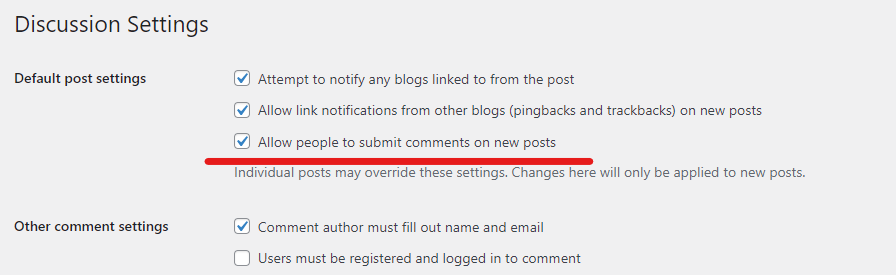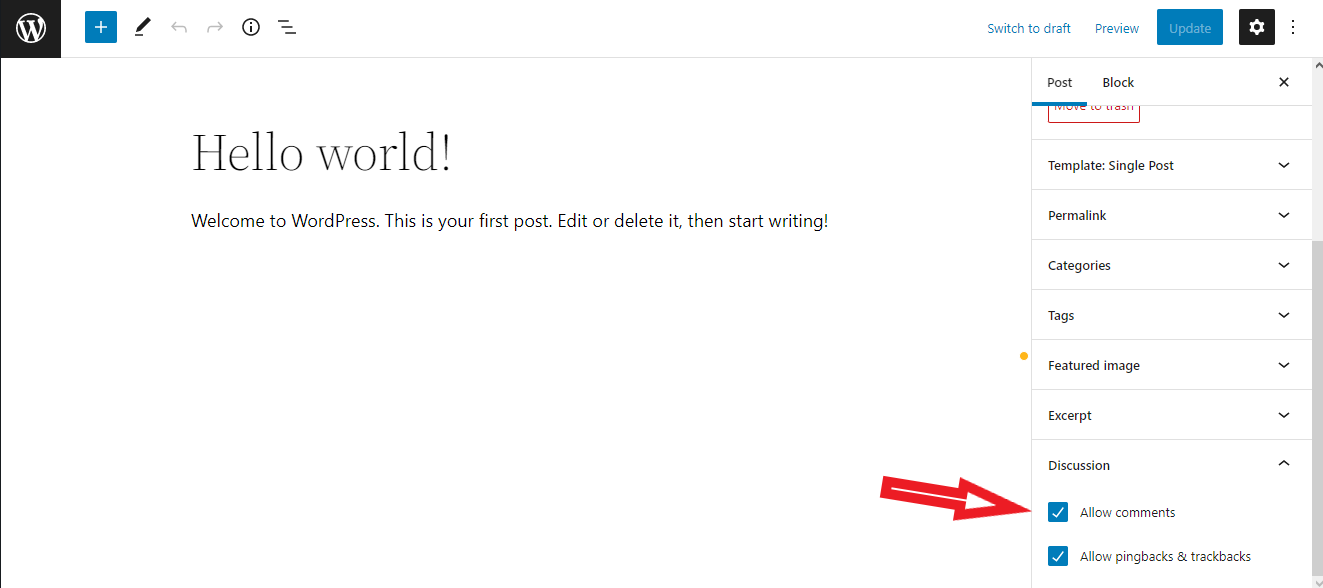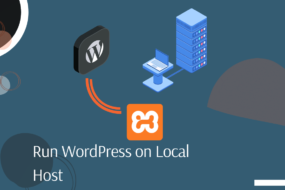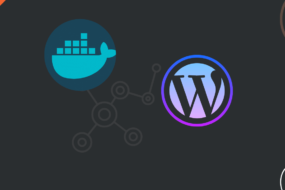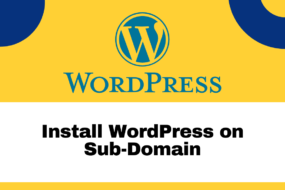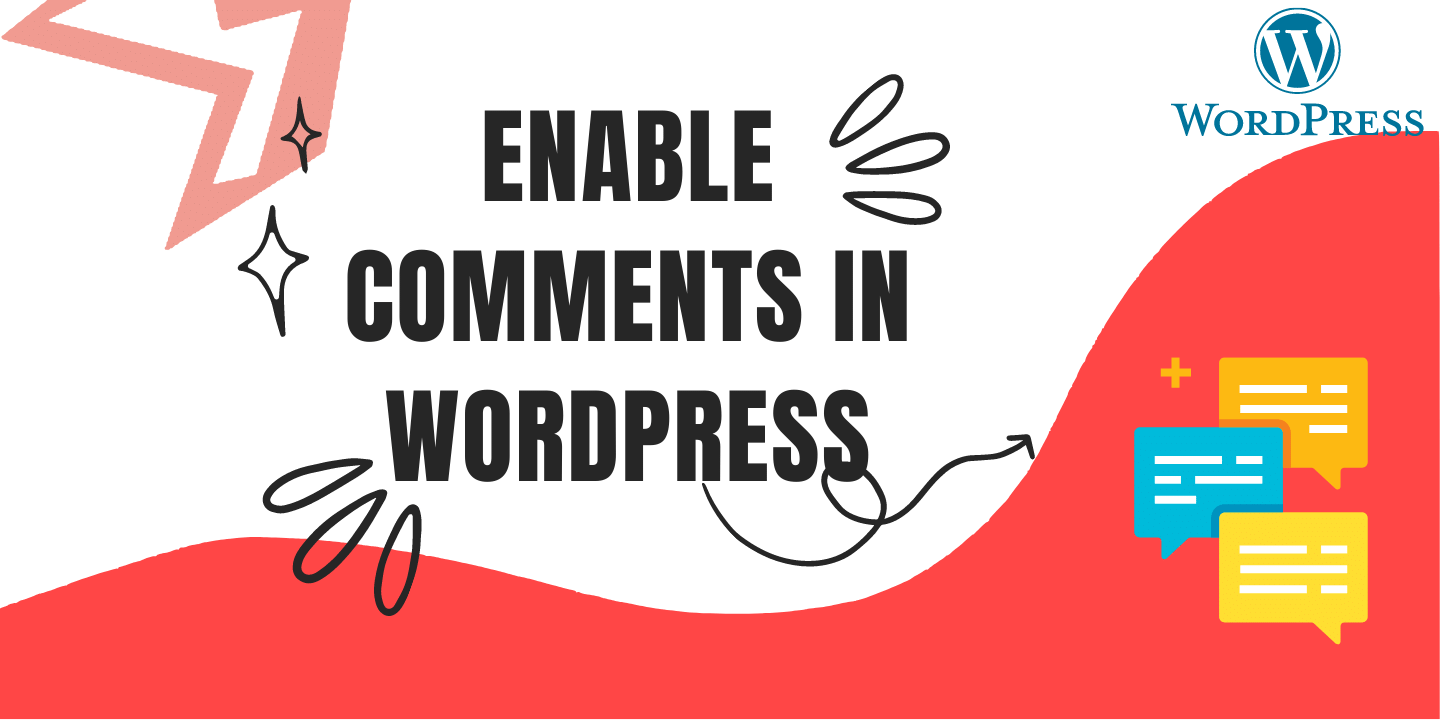
In this article, we will learn how to turn off WordPress comments and/or how to enable comments on WordPress. Note that this does not delete or remove existing comments on any WordPress posts. Nor would we be using any WordPress comments plugin. Let’s begin.
Note: Reviews or comments are a built-in feature of WordPress. Hence, you do not require any additional coding script or plugin to enable or disable this feature. You could check out a WordPress Comments Plugin here.
Table of Content
- Turn off WordPress comments on all articles
- Turn off WordPress comments on individual article
WordPress Comments: Turn off WordPress Comments on All Articles
In this step, we’re going to check out how to turn off WordPress comments on all articles at once. This means even if a post or an article already has comments or reviews beforehand, no one will be able to see them or add new comments to that article anymore.
This is super simple. Just go to your WordPress Dashboard > Settings > Discussion. Now, find the checkbox that says Allow People To Post Comments On New Articles. Take reference from the image shown below.
- Check this option to enable comments
- Uncheck this option to disable comments
And that is essentially it on how to turn off WordPress comments or enable comments on WordPress, in all articles at once.
WordPress Comments:Turn off WordPress Comments on Individual Article
Earlier we saw how to turn off WordPress comments for all articles at once. However, in this step, we are going to see how to disable WordPress comment section for individual articles.
Simply go to your WordPress Dashboard > Posts. Now, find the specific post in which you want to enable comments or disable comments section. Click on Edit for that individual Post and scroll at the bottom. There you will see a checkbox that reads Allow Comments.
- Check this option to enable comments
- Uncheck this option to disable comments
And you are done. If you Visit that specific post, you will see that the WordPress comments section is removed.
And that’s a wrap!
I hope this tutorial helped you learn how to turn off WordPress comments. You may also want to learn how to run WordPress on XAMPP or how to install WordPress on a subdomain. Feel free to leave a review in the comment section below.
Have a great one!
Recent Comments
Categories
- Angular
- AWS
- Backend Development
- Big Data
- Cloud
- Database
- Deployment
- DevOps
- Docker
- Frontend Development
- GitHub
- Google Cloud Platform
- Installations
- Java
- JavaScript
- Linux
- MySQL
- Networking
- NodeJS
- Operating System
- Python
- Python Flask
- Report
- Security
- Server
- SpringBoot
- Subdomain
- TypeScript
- Uncategorized
- VSCode
- Webhosting
- WordPress
Search
Recent Post
Understanding Mutex, Semaphores, and the Producer-Consumer Problem
- 13 October, 2024
- 10 min read
Process scheduling algorithm – FIFO SJF RR
- 14 September, 2024
- 8 min read
How to Implement Multithreading in C Language
- 8 September, 2024
- 9 min read